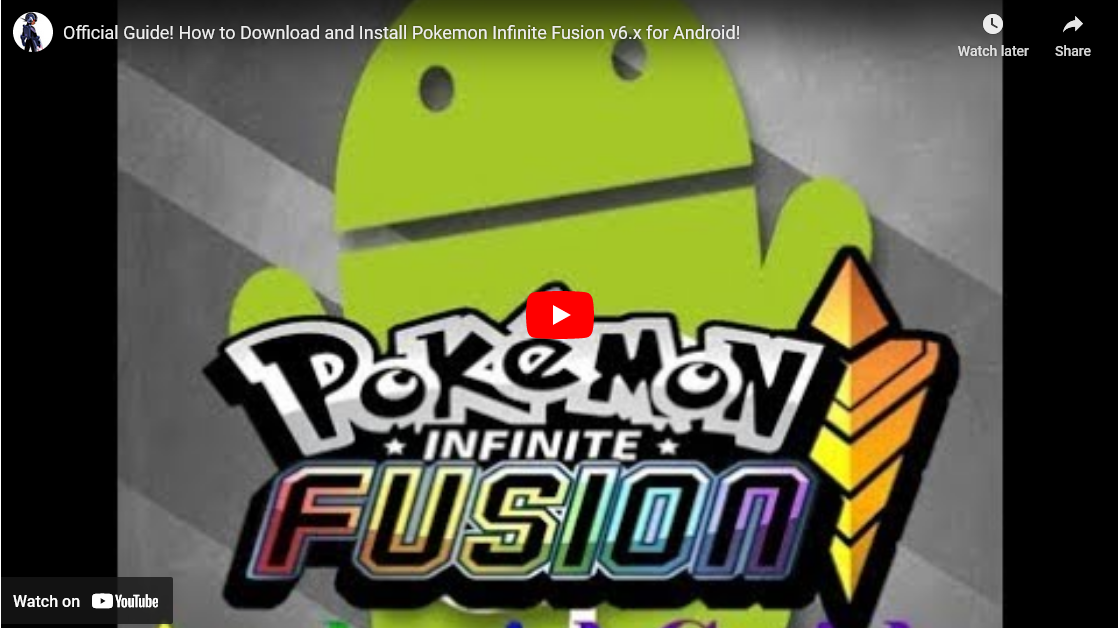Pokemon Infinite Fusion Download for Android
This guide will walk you through the steps to download and install Pokémon Infinite Fusion on your
Android
device.
The instructions are detailed and easy to follow, even for those who aren't tech-savvy. Let's get
started!
Video Guide for Pokemon Infinite Fusion Download For Android
Step 1: Uninstall JoiPlay and RPG
Maker
(If Previously Installed)
If you already have JoiPlay or RPG Maker installed on your device, you need to uninstall them first. If
you
haven't installed these apps before, you can skip this step.
- Go to Settings: Open the settings menu on your phone.
- Navigate to Apps: Scroll down and tap on "Apps".
- Uninstall JoiPlay: Find JoiPlay in the list of apps, tap on it, then tap
"Uninstall".
- Uninstall RPG Maker: Find RPG Maker in the list of apps, tap on it, then tap
"Uninstall".
Step 2: Download the Game Files
You need to download the Pokémon Infinite Fusion game files. Make sure to download from the provided
links to
avoid any viruses or issues.
- Download the game files: Download
Game
Files
- Backup download link: Backup
Game Files
Step 3: Download JoiPlay and RPG Maker
Next, you need to download specific versions of JoiPlay and RPG Maker.
- Download JoiPlay: Download
JoiPlay
- Download RPG Maker: Download
RPG Maker
You will need a tool to extract the downloaded files. Here’s how to do it:
- Download the RAR extraction tool: Get it from the Google Play Store here.
- Open the RAR extraction tool: Navigate to your Downloads folder.
- Extract the files: Long tap the zip file and select Extract To.
This
will create a new folder with the extracted files in your Downloads.
Step 5: Install JoiPlay
- Navigate to the PIFAndroidPlugins folder: Open the folder where you extracted the
files.
- Install the JoiPlay APK: Find the JoiPlay APK file (JoiPlay-1.20.410-main.apk) and
tap
on it to install.
- Follow the on-screen instructions: Complete the installation process.
Step 6: Install RPG Maker
- Find the RPG Maker APK: In the same folder, locate the RPG Maker APK file
(RPGMPlugin-1.20.53-patreon-release.apk).
- Install RPG Maker: Tap on the file to install and follow the on-screen
instructions.
Step 7: Move Save File (If Applicable)
If you have a previous save file, you need to move it to the new game folder. If this is your first time
installing the game, you can skip this step.
- Locate your old save file: It should be named
File A.rxdata.
- Move the save file: Drag it into the main game folder. The file name must be
exactly
File A.rxdata.
To prevent the game images from appearing in your phone's gallery, you can install the NoMedia app.
- Download the NoMedia app: Get it from the Google Play Store here.
- Open the NoMedia app: Find all folders with
infinitefusion in their
names.
- Enable the switch for these folders: This adds a
.nomedia file to
prevent
the images from showing up in your gallery.
Step 9: Add the Game to JoiPlay
- Open JoiPlay: Tap on the JoiPlay icon to open the app.
- Add a new game: Tap the + button to add a game.
- Navigate to your InfiniteFusion folder: Select
Game.exe from the
folder.
- Tap Choose: Confirm the selection.
Step 10: Enter Game Name and Version
- Enter the game name: You can type any name you want for the game.
- Enter the version: Type
6.1.4.
Step 11: Open the Game
- Find InfiniteFusion in JoiPlay: It should now appear in the list of games.
- Tap to open: Tap on InfiniteFusion to start playing.
Common Issues and Fixes
HTTP Error Fix
Ensure you have uninstalled any previous versions of JoiPlay and RPG Maker before starting the
installation.
Compile Error
If you see this error, your device might not be compatible with the game. Long tap on the game icon
in JoiPlay, choose Edit, and set the engine type to RPG Maker (mkxp-z).
Elite 4/Pokémon League Fix
Use the specific RPG Maker plugin provided in the download link. Uninstall your current RPG Maker and
install the one with the Elite 4 fix (RPGMPlugin-1.20.28-Elite4Fix.apk).
Map Not Displaying Correctly
Long tap on the game icon in JoiPlay and choose Optimize Maps. Wait for it to say
"Press Enter to Exit".
Typing Issues
Set your text entry to cursor from the in-game settings.
How to Change Controls
Open the settings in JoiPlay (top right) and choose Gamepad Settings.
Conclusion
Congratulations! You have successfully installed Pokémon Infinite Fusion on your Android device. If you
encounter any other issues or have questions, feel free to ask for help in the comments or join the
Discord
for support. Enjoy your game!